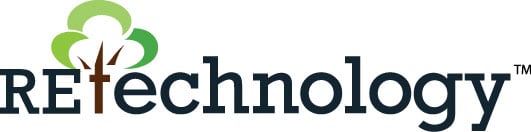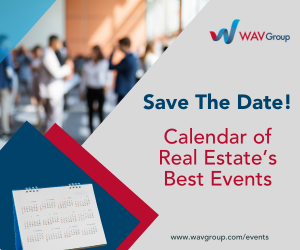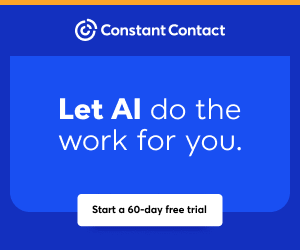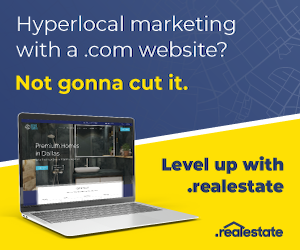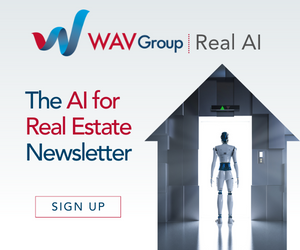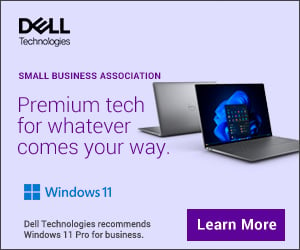You are viewing our site as a Broker, Switch Your View:
Agent | Broker Reset Filters to Default Back to List
Due to the ongoing situation with Covid-19, we are offering 3 months free on the agent monthly membership with coupon code: COVID-19A
UNLIMITED ACCESS
With an RE Technology membership you'll be able to view as many articles as you like, from any device that has a valid web browser.
Purchase AccountNOT INTERESTED?
RE Technology lets you freely read 5 pieces of content a Month. If you don't want to purchase an account then you'll be able to read new content again once next month rolls around. In the meantime feel free to continue looking around at what type of content we do publish, you'll be able sign up at any time if you later decide you want to be a member.
Browse the siteARE YOU ALREADY A MEMBER?
Sign into your accountYour Buyers’ Wants and Needs at Your Fingertips
February 12 2016
At Wise Agent, we love the feedback we receive from our users – we are always adding new things based on users’ requests! Along those lines, we have recently updated the functionality for Buyer’s agents. You can now add new buyer search criteria, and easily search your database to match your client with new listings. Choose the area/neighborhood, the square footage, the price range, and even the number of bedrooms and bathrooms.
Check out this video for a demonstration, or find the written instructions below:
To add or edit Buyer Search Criteria:
- Click Contacts, then Contact List. Search for your Buyer (or add them if they aren’t already in your database)
- Click on their name; you will be directed to their Contact Summary page.
- Scroll to the bottom of the page, there are a series of tabs that go across. Click on the one that looks like a magnifying glass.
- The page will expand to show the Search Criteria options. Enter the desired information, click “Save to Client,” and that’s it!
To search for Buyers by given criteria:
- Click Contacts, then Contact List
- Near the top of the page, you will see “Basic Search” and “Advanced Search”. Click on “Advanced Search”.
- Look for the “Additional Fields” section. From the drop-down menu, select the criteria you are looking for: Property Area, Property Bathrooms, Property Bedrooms, Property Area, etc.
- Type the specification in the box to the right, hit Go, and that’s it!
Let us know if you have any feedback on this or any part of Wise Agent! Our amazing support team is available 24/7 to help!
To view the original article, visit the Wise Agent blog.